Categories
Each element (image, movie, etc.) can be assigned to a category. This makes the database more transparent and the elements can thus be found more quickly. A well-administered database and category maintenance delivers search results quickly .
Additional functions: [Professional] [C / S]
User Tracking follows the person, who made category assignments.
It is not possible to apply a category (with the same name) twice - no matter at which point of the hierarchy. The reason this couldn't be done is not the name, but the XMLID (XML ID). If there is an additional digit appended to the name, two categories may be named holiday - one with the XML ID holiday and another with holiday2016.
New categories can be created in the appropriate tab. Each category has properties to optimize the visualization (numbering, color). They will be allocated/assigned in this window.
Very important are the category values. Category values can be characterized as sub-categories.
In the following example, the category holiday was created and enhanced by the following category values to refine the image search even further:
-
Sylt
-
Mantova
-
San Francisco
-
Venetia
-
Zugspitze
Complete creating categories by SAVE.
The categories were (in our example) provided with numbers (numpad number for quick-assignment). You can see them on the left hand - in the list of categories, but in the element list as well. A color and a number (6) has been assigned to the category "serie", so that the images in this category can be identified quickly. If there is a ![]() , that means that an identical file - a so-called Hashmatch - was found.
, that means that an identical file - a so-called Hashmatch - was found.
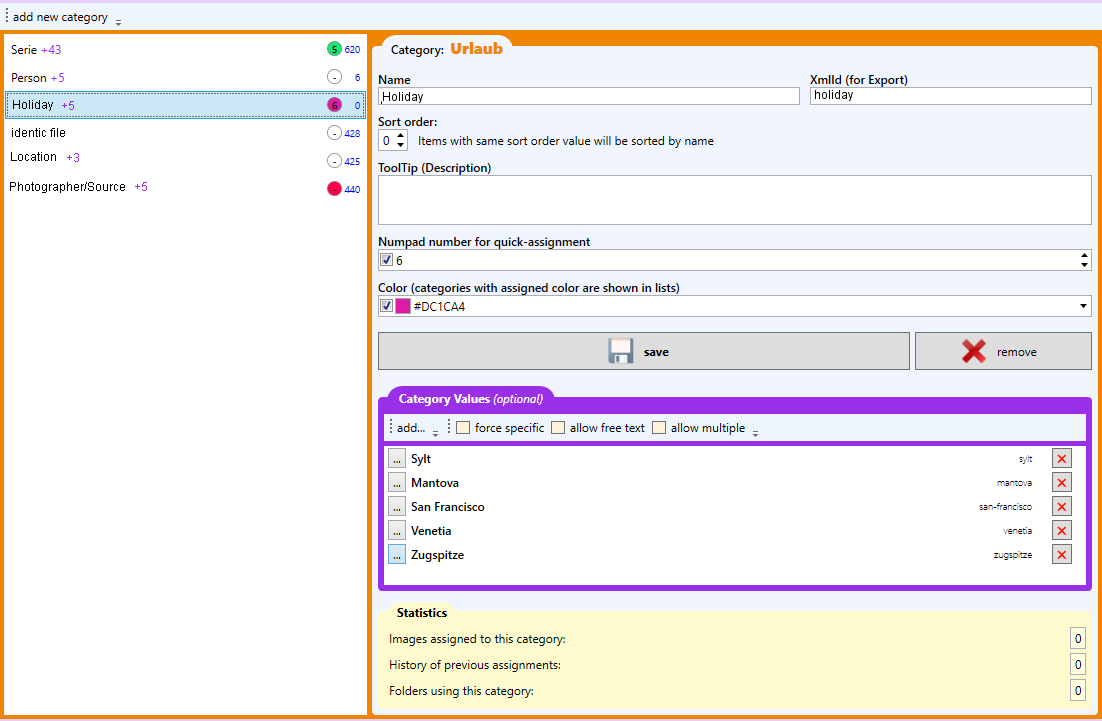
|
Function |
Description |
|
add new category |
Creates a new category record in the DoublePics database |
|
Hash-export |
Exports the hashed category to your desired folder/directory on your local Hard Disk |
|
MD5 |
Select a hash algorithm |
|
Name |
Enter the category name |
|
XmlID |
The XML ID will be
additionally
transferred
to third-party software
(e.g. report tables, which were generated for X-Ways get the XMLID as their name) |
|
Sort order |
Elements with the same sort order value will be sorted by name. |
|
ToolTip |
Here you can create a detailed description of the category. |
|
Numpad number for quick-assignment |
For a quick categorization of elements, individual categories may be assigned to the number keys on the numeric keypad. |
|
Colour |
Colouring category markers in Cockpit; makes the category membership of an element visible immidiately. |
|
Create / Save |
Create: Saving a new category |
|
Category values |
Creating category values and further options |
After allocating the categories and category values, exactly these allocations are visible in the folder/tree. Categories and category values are provided for each picture element.
Here
Category:
Holiday
Category values:
Mantova, San Francisco, Sylt, Venetia
and
Zugspitze
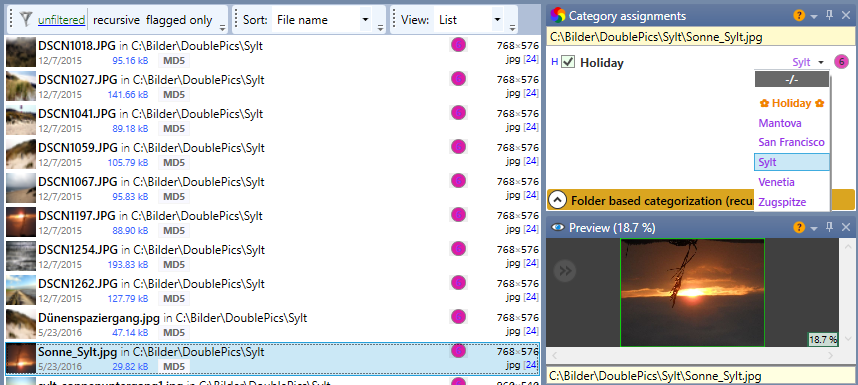
|
Function |
Description |
|
Element list |
Select/flag the images |
|
recursive/only flagged |
all subfolders included/select only flagged elements |
|
Sort |
Sorting options |
|
View |
Selecting a list of thumbnails or previews |
|
File information |
Information about the picture (Category, category value, integration point, etc.) |
|
Category value |
Category value, assigned to the file |
|
Category assignments |
Dsiplays the existing category values |
|
H |
Category history |
|
Sylt |
Name of the Category |
|
|
Numpad number for quick-assignment |
|
Folder based categorization (recursive) |
|