Working with categories
To work with categories, you need to activate the tab "Categories". After selecting ![]() , the tab
, the tab  appears.
appears.
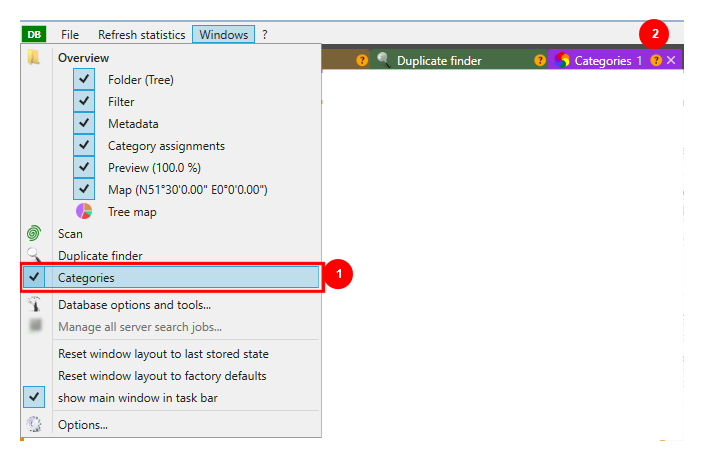
Each element (image, movie, etc.) can be assigned to a category. The database will be more transparent and the elements can be found more quickly. The well-kept a dataset is, the faster search results will be delivered. This includes the maintenance of the elements AND those of categories.
To apply a category twice - no matter at which point of the hierarchy - is not possible. The main reason for this is not the name, but the XMLID (XML ID). If there is, for example, a digit appended to the name, there may be two categories named holiday - an XML ID called holiday and another called holiday2016.
New categories are created in the tab 'Categories'. Each category has properties to optimize the visualization (numbering, color). They will be allocated in this window as well.
Another important point are the category values. Category values may be described as sub-categories.
In the following example the category "Holiday" was created and enhanced by the following category values to refine the search even further:
-
Mantova
-
San Francisco
-
Sylt
-
Venetia
-
Zugspitze
After creating a new category it has to be saved right afterwards and it will appear in the list immediately.
The categories - in this case - were provided with numbers (numpad number for quick-assignment). These are visible in the list of categories on the left hand, but also in the element list. The
color
and a number (6) has been assigned to the category "Holiday", so that the images in this category can be quickly identified. When a  appears , an identical file - a so-called hashmatch - was found.
appears , an identical file - a so-called hashmatch - was found.
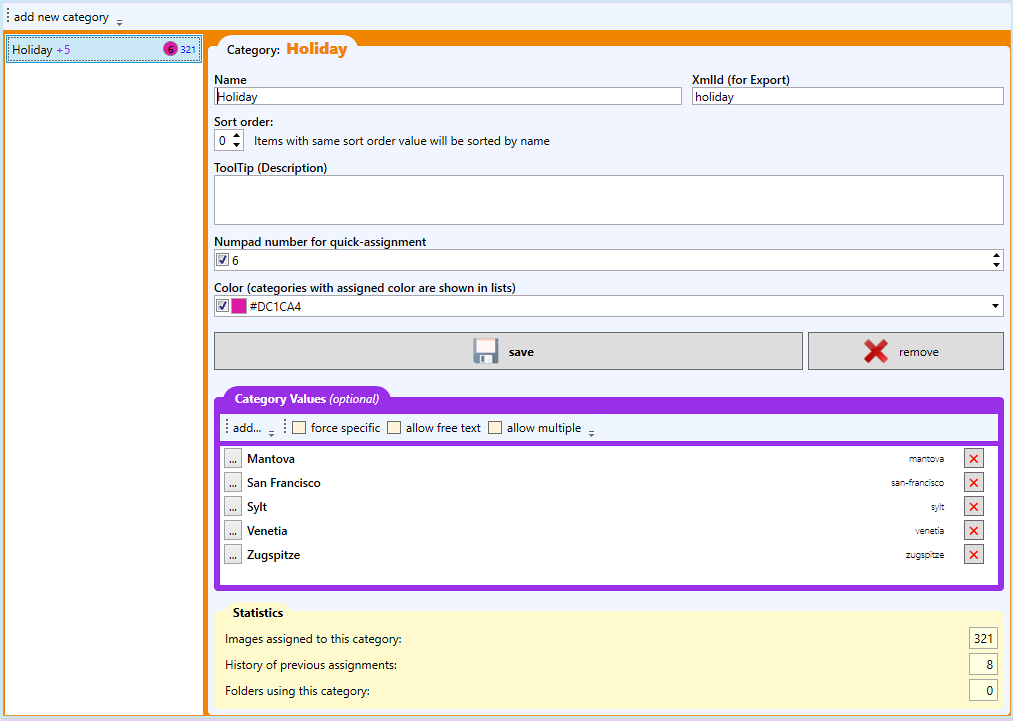
|
Function |
Description |
|
add new category |
Creates a new "category" record in the currently opened DoublePics database |
|
Hash-Export |
Export hashed category in a directory of your choice. |
|
MD5 |
Select a hash algorithm |
|
Name |
Enter the category name |
|
XmlID |
The XML ID will be additionally transferred to third software (for example, report tables which were generated for X-Ways get the XMLID as name), spaces and special characters are not allowed for reasons of compatibility. |
|
Sort order |
Entries with the same sort order value are sorted by name. |
|
ToolTip |
Here you can create detailed descriptions of the category. |
|
Numpad number for quick-assignment |
For quick categorization of elements, individual categories can be assigned to the number keys on the numeric keypad. |
|
Color |
Colored display of category marker in the cockpit; makes the category membership of an element visible at a glance. |
|
Create/Save |
Create: Saving a new category |
|
Category values |
Creating category values and other options |
After allocating categories and category values, exactly these allocations are visible in the folder/tree. Categories and category values are provided for each image element.
Here:
Category:
Holiday
Category values:
Mantova, San Francisco, Sylt, Venetia
and
Zugspitze
The category values will be selected by marking elements (no double-click ). These are located on the right hand of the categories (in this case, from the drop-down menu "Sylt" selected).
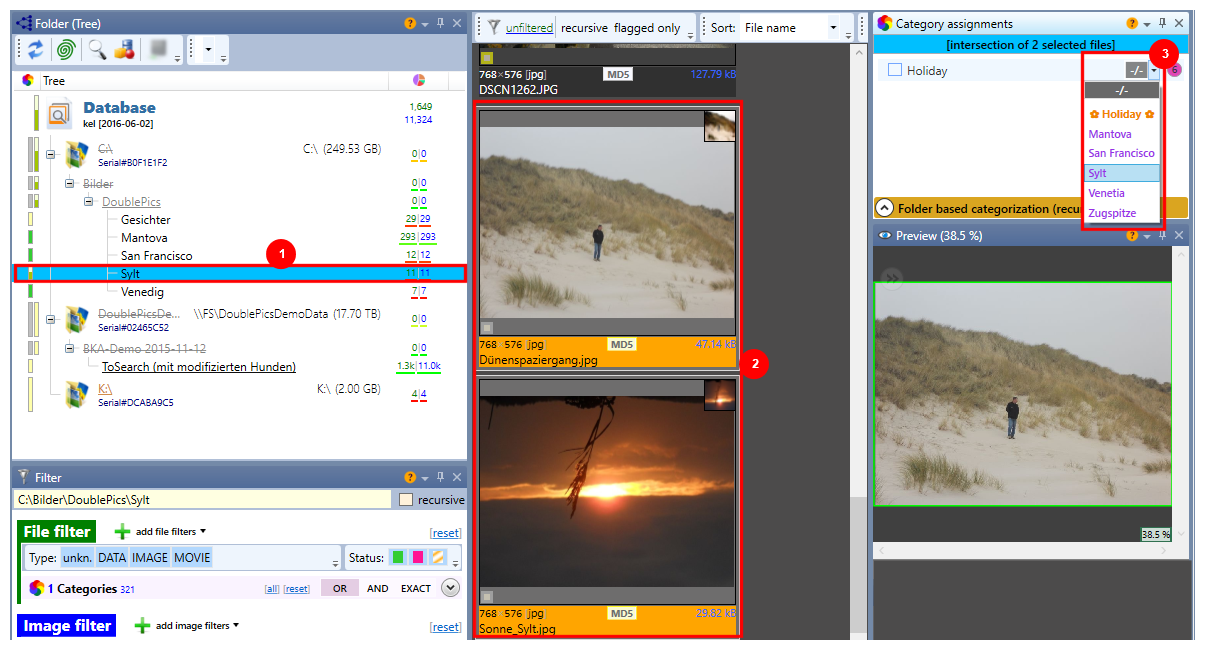
|
# |
Function |
Description |
|
1 |
Folder/tree |
Select the relevant folder |
|
2 |
Element list |
Select (single click) images |
|
3 |
Categories/Categoriy values |
Select the category values by using the pull-down menu |
|
|
recursive / flagged only |
incl. all subfolders/only flagged items |
|
|
Sort |
Sort options |