File filter
This function allows to filter for many criteria, relating to files . This function can be selected by the drop down menu next to the icon ![]() . All available filter options will be visible.
. All available filter options will be visible.
After selecting the filter criteria (highlighted in blue), the actual filter menu appears, where the indicators for determining the data elements has to be entered. If multiple folders has to be searched recursively (incl. Subfolders), the top node has to be selected. Activate the "subfolder incl." option in the folder/tree .
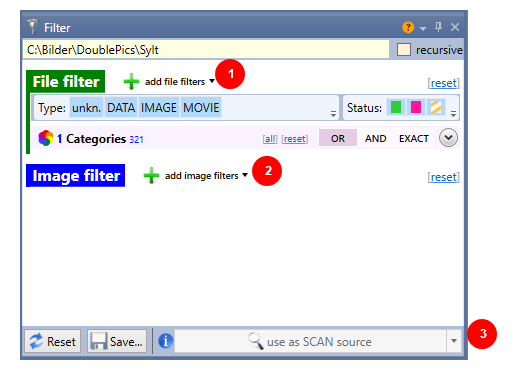
|
# |
Function |
Description |
|
|
recursive (=incl. subfolders) |
All subfolders are included in the scan |
|
1 |
|
Selection of filter rules (File Filter) |
|
2 |
|
Selection of filter rules (Image Filter) |
|
3 |
SCAN-REPO source |
use filter result as a search base |
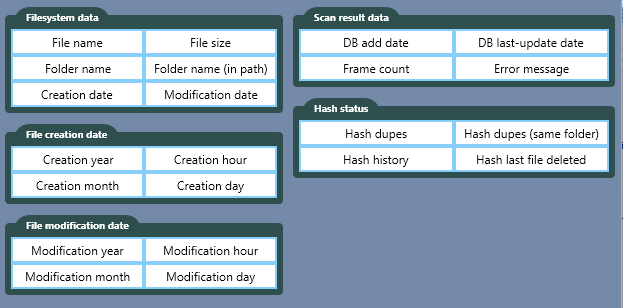
|
Function |
Description |
|
File system data : |
|
|
File name |
pure file name (starts with, ends with, contains, is equal to) |
|
File size |
Size of file in bytes (less than, greater than, etc.) |
|
Folder name |
Name of direct folder in which file is placed (starts with, ends with, contains, is equal to) |
|
Folder name (path) |
Name of any folder in path to file (starts with, ends with, contains, is equal to) |
|
Creation date |
Date, the file has been generated |
|
Modification date |
Date, the file has been last modified |
|
File creaton date |
|
|
Creation year |
Year the file has been created |
|
Creation hour |
Hour the file has been created |
|
Creation month |
Month the file has been created |
|
Creation day |
Day the file has been created |
|
File modification date: |
|
|
Modification year |
Year the file has been modificated |
|
Modification hour |
Hour the file has been modificated |
|
Modification month |
Month the file has been modificated |
|
Modification day |
Day the file has been modificated |
|
Scan result data: |
|
|
DB adding date |
Date the file element has been first added to database by scan process |
|
DB last-update date |
Date of last update of element entries by scan process |
|
Frame count |
Number of found images in an element (detecting multi-elements such as movies, gifs, etc) |
|
Error message |
Error message which occured during scan process |
|
Hash-Status: |
|
|
Hash dupes |
Filter for files which have hash-based duplicates |
|
Hash dupes (same folder) |
Filter for files which have hash-based duplicates within the same folder |
|
Hash history |
Filter for files which have been changed between scan processes |
|
Hash last file deleted |
Filter for file elementss which have a hash and has been deleted previously (without having another file element with the same hash stored in database at that time |
In our example, we scan the database for photos we've taken on Sylt. Select the appropriate database in the folder (tree) (1) and checkmark "recursive" (includes subfolders) (2), because all image elements are in subfolders of the database. We search the file filter (3) by "Folder name" and the option "starts with" . Enter the letters "Sy" (it can be searched for all letter sequences) (4). The desired image elements show up as preview images in the element list (or if selected as a thumbnail).
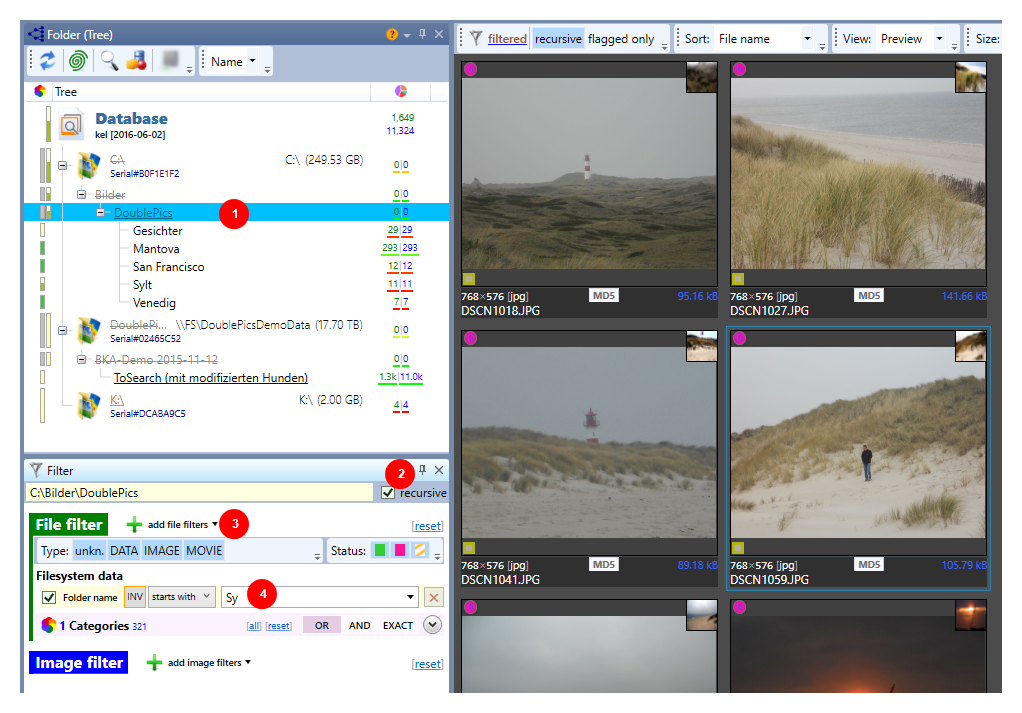
The selection can be varied as desired. Multiple filters can be selected, which are then linked to each other as a logical AND operation, i.e. only the file elements are displayed which complied with EACH of the selected criteria. So you may (in our example) look for movies (multi-elements) in this directory. Choose the filter "frame number" with the value "greater than 1". Why this? Because mulit-elements (movies) are a sequence of several images. As a result, all multi-elements are shown, which have been recorded on Sylt .
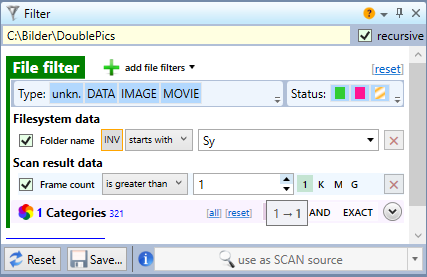
See also