New comparison operation
A new search/scan is performed once you edit the folder configuration in the "Duplicate Finder" and started the comparison process.

Image Comparison
In this area, you can adjust your search/scan settings individually. If you are not sure which settings may lead you to the best result, you can also use one of the default configuration examples.
-
Color: setting, which controls the tolerance limit for deviations in color of an image element. Through a correspondingly higher value image elements will be found, whose colors are varied extremely .
-
Image interferences: tolerance regulation for image interferences within an image element. Image interferences are things like frames, image noise, various filter effects, etc.
-
Total deviation: This controller determines how strong a picture element may differ in total from the comparative base.
-
Screen orientations to be checked: This option allows you to include mirrored image elements into the search/scan. You can also search for mirrored image elements only.
Speed optimizations
These are additional options for restriscting the search/scan:
-
Image Aspect ratio: considers the aspect ratio of image elements within the search/scan
-
Movie Grouping: This option enables the view of the movie frame grouping. The controller determines, which percentage of agreement between two films may be required to be included into the search result as a match .
-
Pixel amount difference: Sets a limit for the minimum difference. Picture elements, whose number of pixels are below this limit won't be considered in the search.

Start the search/scan
Click the button "start comparison operation" as soon as you selected the appropriate settings. A new window opens with the recent search results. Before you start a new comparison operation, choose an appropriate name and select a memory mode.
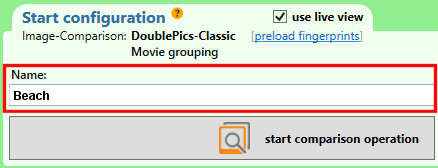
The saved comparison operations (searches/scans) are located in the tab "saved search results" .
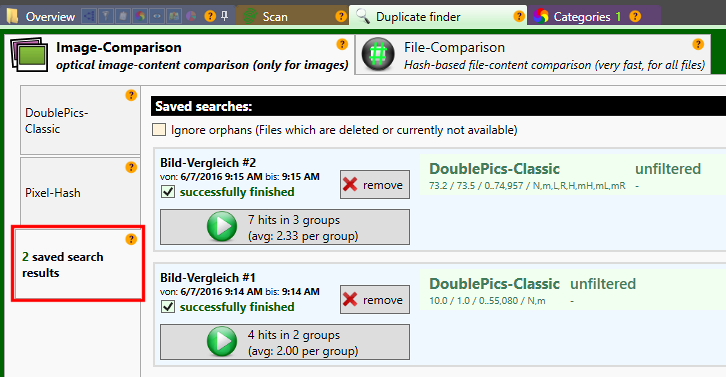
To start a new search/scan in DoublePics, you have to select the appropriate database at first. Then select the tab "Duplicate Finder".
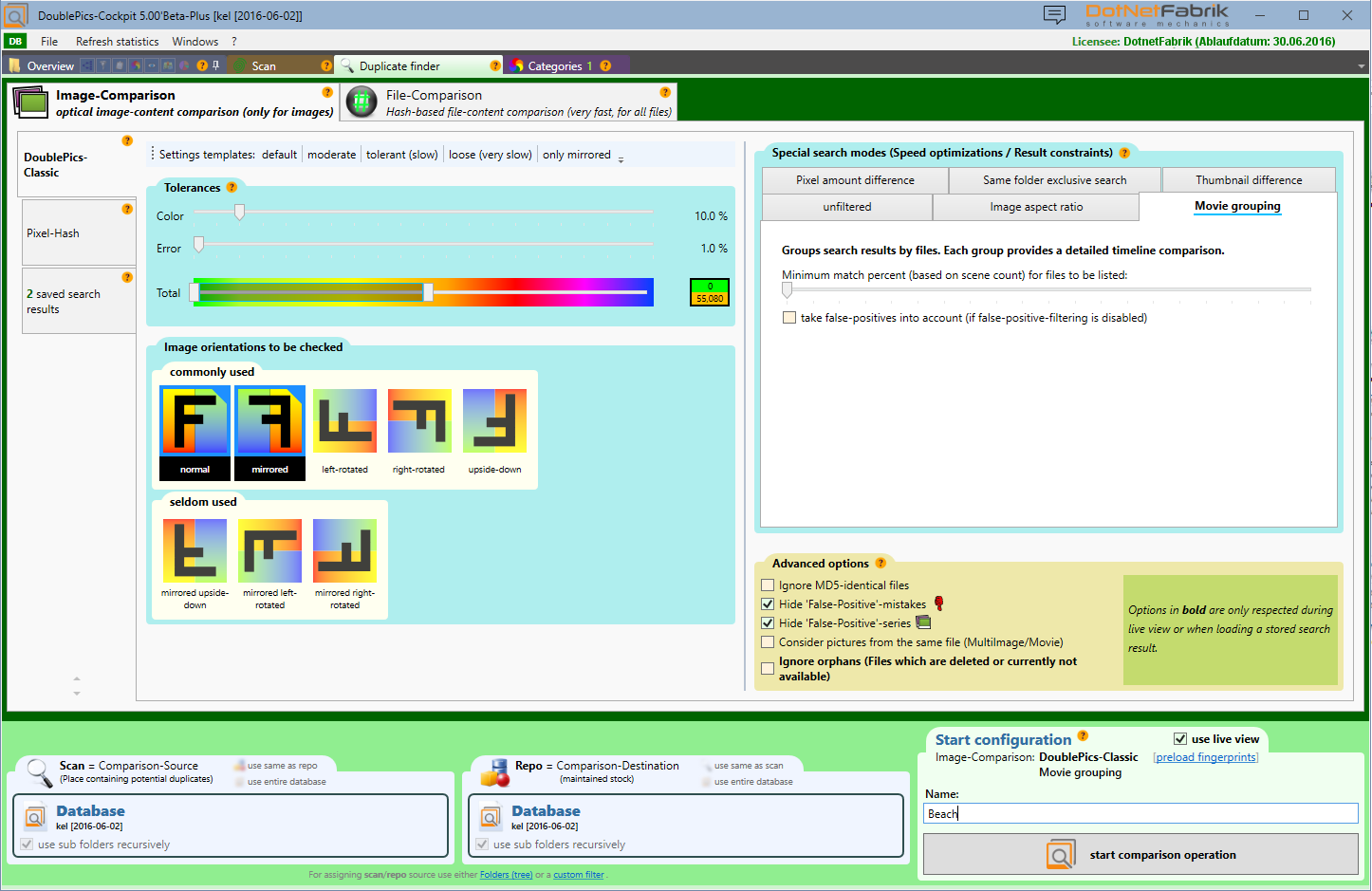
|
Function |
Description |
|
Image-Comparison |
Comparison of the optical image-content (only for picture elements) |
|
DoublePics-Classic |
Depending on the search setting (tolerances) less similar picture elements will be found |
|
Pixel-Hash |
Fast Search module, which compares the MD5 hashes of the compressed image data. Metadata are ignored, the footage will be checked for pixel identity. |
|
Saved search results |
List of all search results |
|
hash-based file-content comparison |
Compares the hash-based file-content (very fast, valid for all files) with the ability to select different hash algorithms. |
|
Speed optimization |
Restricted search/scan conditions to optimize speed and result
|
|
Setting templates |
Standard templates for the search |
|
Search optimizations |
Tool for speed optimization, color tolerances and image orientation/alignment |
|
Advanced settings |
Additional options, that apply for all image comparison algorithms |
|
Comparison source (place containing potential duplicates) |
|
|
Comparison destination (maintained stock) |
|
|
Name |
Sequential numbering of the performed comparison operations |
|
|
Start comparison operation |
Folder configuration (Scan & Repo)
Scan = comparison source
The scan source is also called comparative basis, includes the "new", to be compared image elements
Repo = comparison-destination
Repo includes the existing image elements, which are provided for comparison - the reference database.
In the chapter "Folder configuration" you'll find more detailled information.

