Element list
The element list displays the content of the selected folder in the tree/folder structure.
After selecting the database and the according directory, thumbnails (small picture of an image ) of the elements appear . The size of these thumbnails/icons can be changed in the Global settings (Options). The elements of this list may be assigned to categories. As well as in all other sections, more options show up by clicking the right mouse button (context menu). At the top of the element list, there are further settings available, so this thumbnail view may be replaced with a list view.
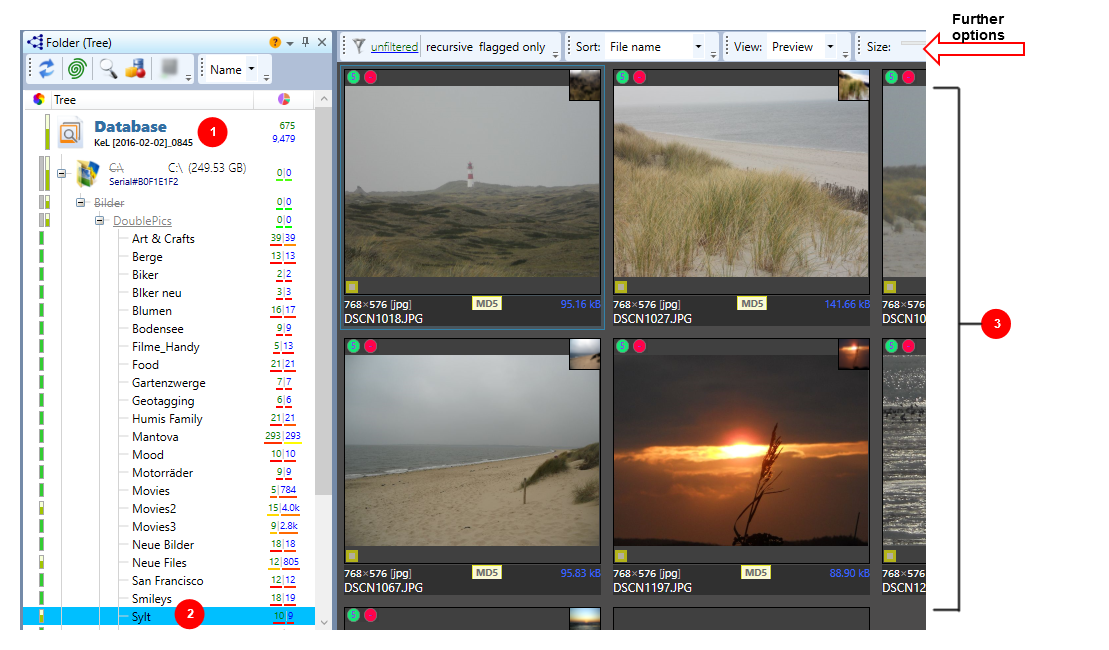
|
# |
Function |
Description |
|
1 |
Database |
Selected Database |
|
2 |
Folder |
Selected folder |
|
3 |
Element list |
Element list with thumbnail preview |
Preview of a single image element
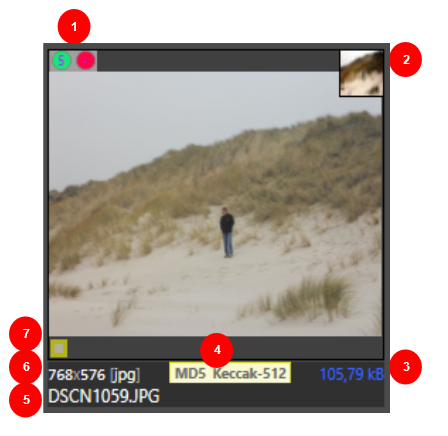
|
# |
Function |
Description |
|
1 |
|
If you move your mouse over (no click) an image element, you get more information about it (category affiliation, category value, hash match existance, etc) |
|
2 |
|
Thumbnail of the preview image. Moving the mouse over the small image, the location and name of the element on the hard disk will become visible. |
|
3 |
105.79 kB |
Memory size of the element - 105.79 kilobytes. |
|
4 |
|
Used hash algorithm to search similar elements (duplicate finder) |
|
5 |
DSCN1059.JPG |
Name of the element |
|
6 |
768x576 (jpg) |
Width x Height of the element |
|
7 |
|
Additional information by mouseover |
The context menu of the element list opens by clicking the right mouse button (context menu opens) on a directory/folder. There are further options (red box) to edit the element list .
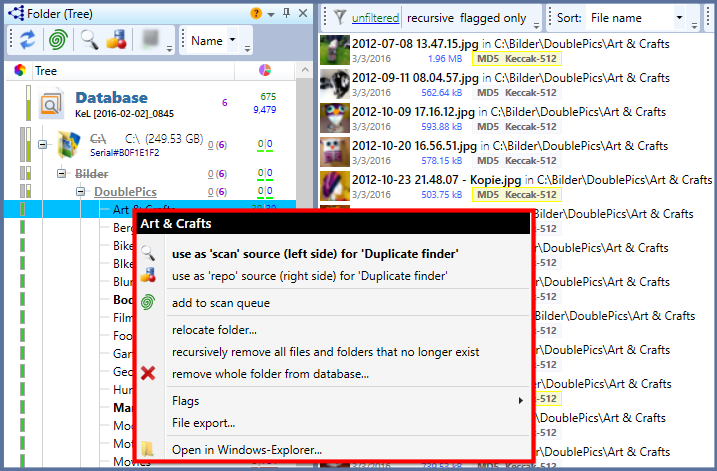
|
|
Function |
Description |
|
|
Art & Crafts |
Name of the selected folder |
|
|
use as 'scan' source (left side) for 'Duplicate finder' |
Scan is your stock of unclassified images, e.g. a folder with elements to scan |
|
|
use as 'repo' source (right side) for 'Duplicate finder' |
This is your data stock, you want to keep clear of duplicates, i.e. it serves as the basis for the search of unclassified images. |
|
|
add to scan queue |
Folder wil be rescanned (new elements are added). |
|
|
relocate folder |
Remove all folders recursively, that does no longer exist |
|
|
recursively remove all files and folders that don't exist any longer |
Remove all (incl. subfolders) folders and files recursively that does not exist any longer |
|
|
remove all folders from database |
Remove folder from the database (no files on the hard disk will be deleted) |
|
|
Flags |
Select elements/remove flags |
|
|
File export (only available in Professional and C/S versions) |
Export each flagged element in a pre-selected folder on your hard disk (a new window opens) |
|
|
Open in Windows Explorer |
Opens the selected folder in Windows Explorer. |


