Selecting the folder
Each scan/search begins in the overview by selecting a database and the included folders, where the elements to be compared are located. If there is no database yet, the user is prompted at startup, to create a new database. If a new database has to be created, this can be done at anytime in the tab "File".
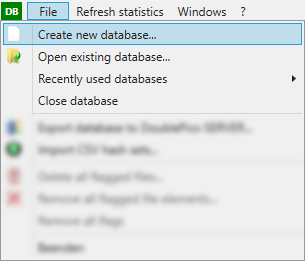
The selected folder with the scanned elements (scanning elements works the same way in each version) is selected (marked) for further processing.The elements of the selected folder are shown now - depending on the settings - as a list view or as thumbnails.
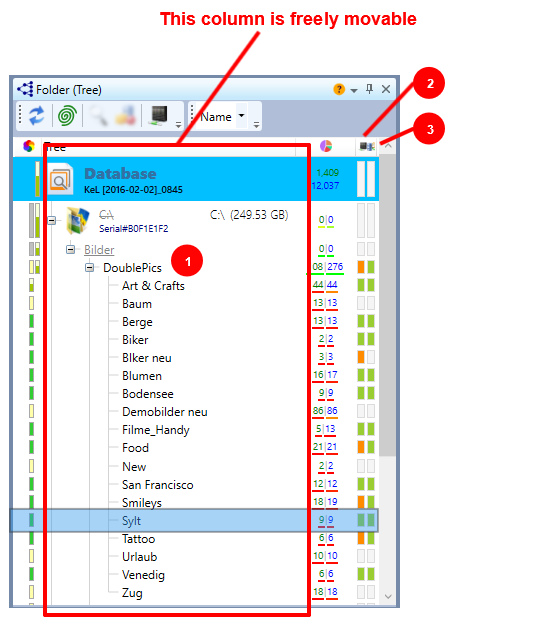
|
# |
Function |
Description |
|
1 |
Directory/Element list |
Selection of the folder to be compared (with its elements from the database) |
|
2 |
|
This column will be visible, if a server searchjob has already been executed, if there are importable searchjob results or if all server searchjob results were imported yet |
|
3 |
|
This column shows the export results of the folder hierarchy to the DoublePics server |