The Cockpit - window
Cockpit - Surface
Each window of DoublePics surface can be distributed via drag & drop to another place or even to an additional screens. This feature enables to work much more efficient and more comfortable (e.g. the preview window)
A second option, "to work" with the windows is to exchange them with each other - depending on requirements. The filter window can be moved, hidden, closed (or even moved to a separate monitor) from bottom left (see picture below) to the top right,
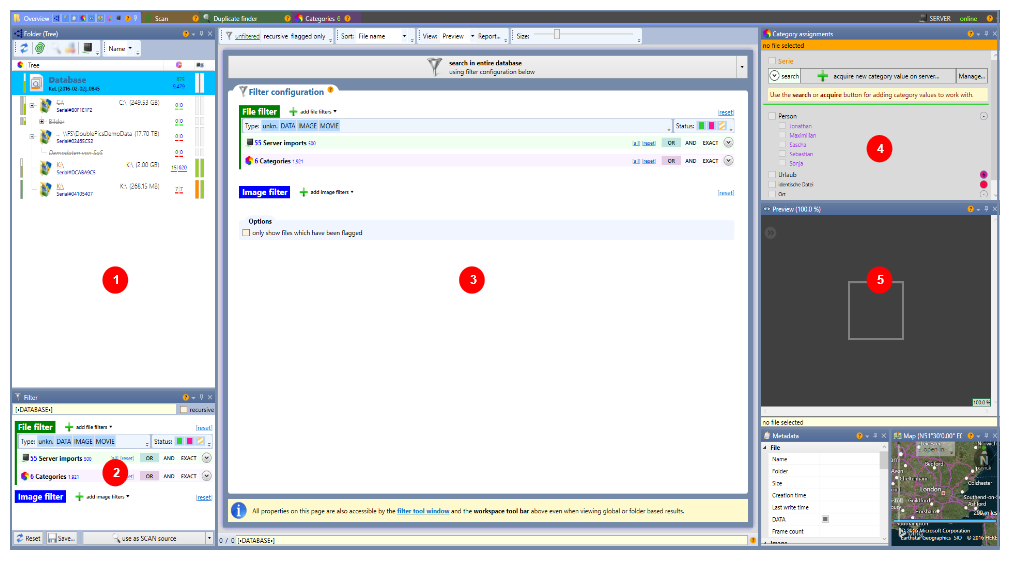
|
# |
Function |
Description |
|
1-5 |
windows |
These windows can be moved or distributed on different monitors by a simple drag and drop operation. Additional options are displayed in the shortcut menu (by clicking the right button of the mouse) . These are:
|
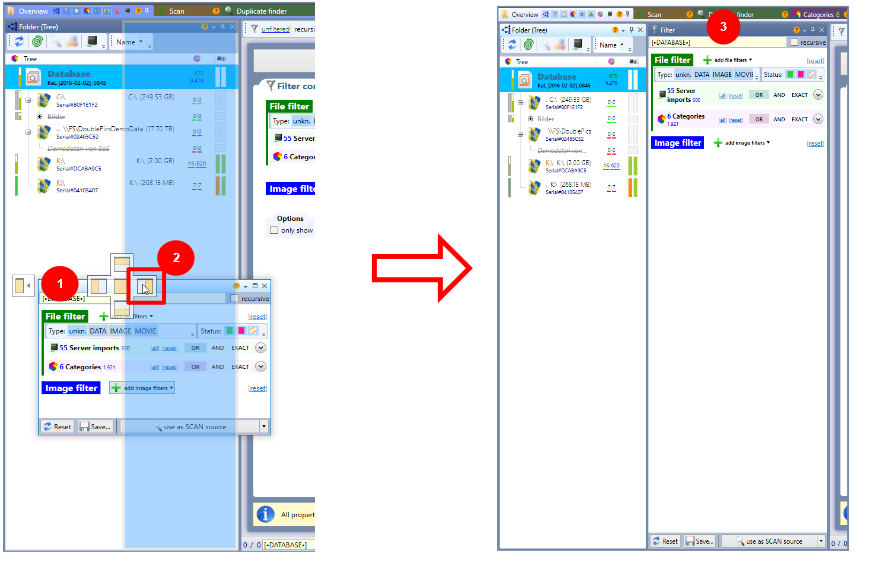
|
# |
Function |
Description |
|
1 |
Name/designation of the window |
By clicking the window title, and simultaneously dragging the mouse |
|
2 |
Positionion to be placed |
Opens a small diagram. Depending on which of these small icons the window is dragged, the new position is indicated by a blue placeholder. Release the mouse and the window is docked at this position. If this window is dragged to a second monitor, it is visible as a stand-alone window . |
|
3 |
New position |
The window is now docked permanently at the desired position. This may be changed or reversed at any time. |